MAGNUS ONE Resizable BAR Feature Update
2021.04.08 4:45 PM
NVIDIA has recently made available the Resizable BAR feature via an update for all of the GeForce RTX 30 series GPUs. Now, it’s available for the MAGNUS ONE too since it’s also packing a 30 series GPU. But in order to enable it, the MAGNUS ONE will need a few updates.
Let’s get started.
If you have the Windows version of MAGNUS ONE, to enable the Resizable BAR feature on your MAGNUS ONE system, you’ll need to update two things: 1. The motherboard BIOS to enable the Resizable Bar feature and 2. The 30 series GPU.
If you have the Barebones version of MAGNUS ONE, you’ll need the two above and having Windows 10 booting in UEFI mode.
You’ll also need a USB flash drive which will need to be formatted.
You’ll also need to have the latest Game Ready GeForce Driver downloaded and installed.
This article will focus on the Windows version of MAGNUS ONE from here on out.
Where/How to get the BIOS Update files for MAGNUS ONE to enable the Resizable Bar feature?
You can visit zotac.com website and find the MAGNUS ONE product page or click on one of the links below.
MAGNUS ONE with Windows
MAGNUS ONE (barebones)
Click on the DOWNLOAD tab highlighted in red as shown.
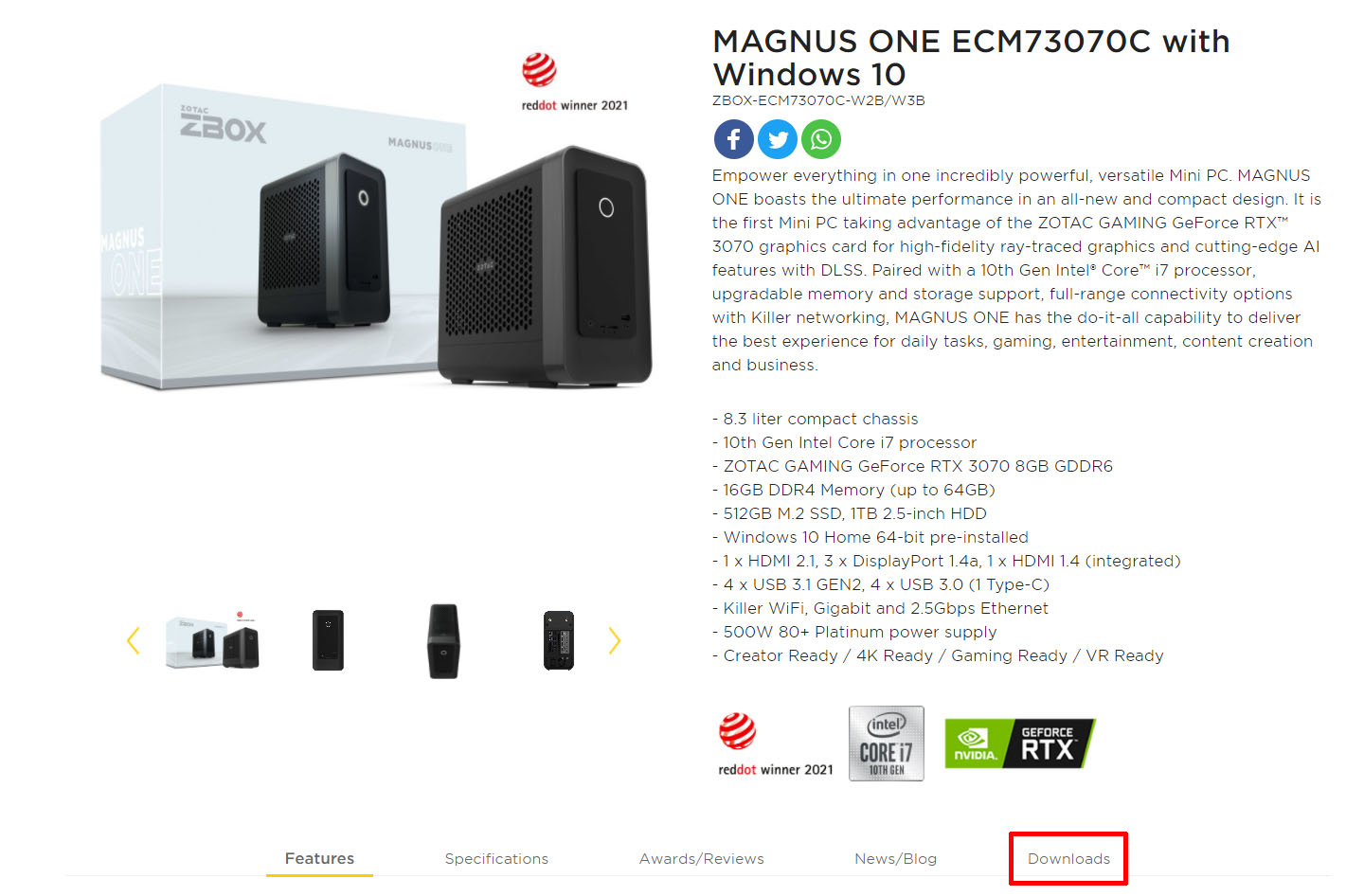
On the FILE TYPE drop down field, select BIOS and click on the VIEW RESULTS button
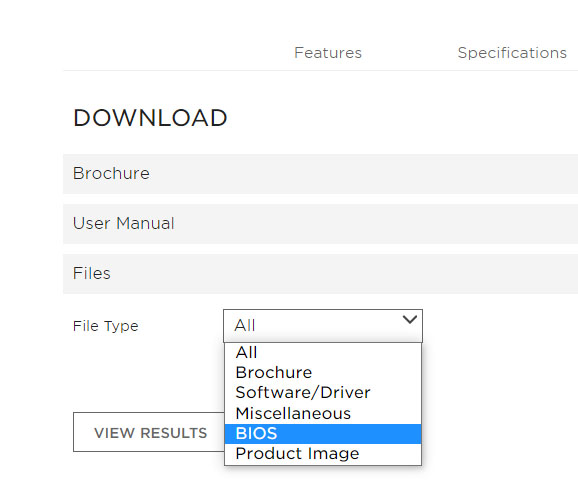
Your results should be similar as shown

Download both files by clicking on the DOWNLOAD button on each.
The first download is the BIOS update for the GPU. The second download is the BIOS update for the motherboard on MAGNUS ONE.
After both downloads are completed, go ahead and extract the files (into their own folders is best).
The download with the file name (pb440ECM73070C_ResizableBAR) is the BIOS update for the GPU.
The download with the file name (pb440ECM73070C) is the BIOS update for the motherboard.
Step 1. Flash the GPU BIOS update for Resizable Bar
- First update to the latest NVIDIA Game Ready GeForce Driver. Download, install, and then restart your system.
- Go to the extracted files for the pb440ECM73070C_ResizableBAR download. Double click on the executable file to get started.
- If the Windows 10 User Account Control pops up, click Yes to allow the publisher to make changes to the device.
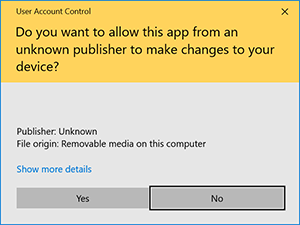
- Follow the onscreen prompts

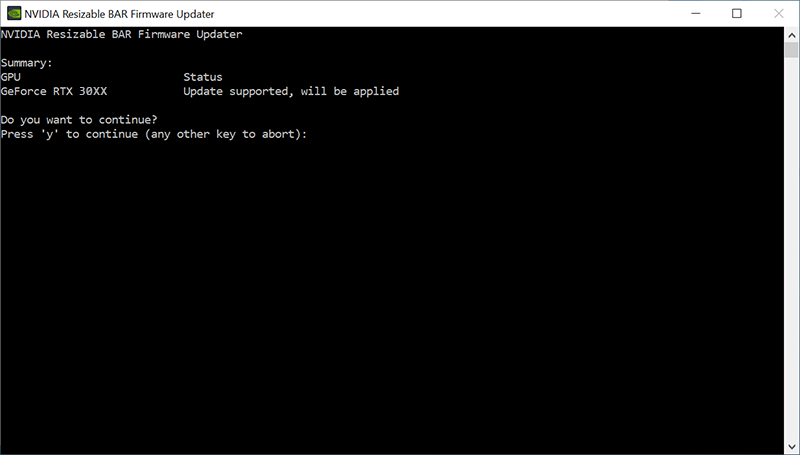
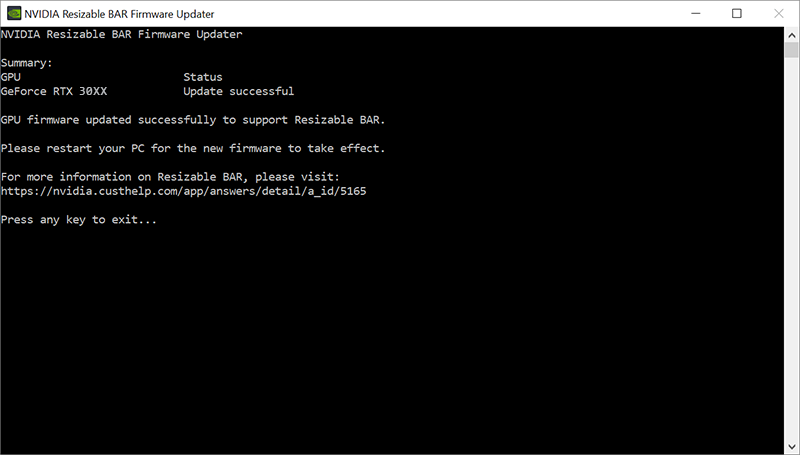
- That’s it for the GPU update. Restart the system once complete.
Step 2. Flash the motherboard BIOS update for Resizable Bar
First we’ll need to prepare the USB drive. Ensure to back up any files you may have on it. This can be done on any Windows computer.
- Insert your USB drive into the USB port of your system.
- Open File Explorer and locate the USB drive letter
- Right click on the USB drive and click on FORMAT
- Ensure what you see on your screen is similar to what is shown below. Feel free to enter in a Volume Label for the USB drive. Our example has it blank. Click the START button to begin and complete the format. It may take a few seconds to complete.

- Go to the extracted files for the pb440ECM73070C download. Select/Highlight all the files and press CTRL+C on your keyboard or right click on the selected files and click COPY to copy all the files.
- Go to the USB drive which was just formatted and paste it there. Press CTRL+V on your keyboard or right click on the USB drive and click PASTE to copy the files.
Once complete, your USB drive should look like below
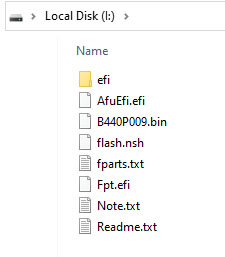
- Safely Eject the USB drive and remove it from the USB port.
Now we’ll need to have the MAGNUS ONE boot from the USB drive in order to flash the BIOS update.
- First power down the MAGNUS ONE system.
- Insert the USB drive into a USB port on the MAGNUS ONE. In this example, we’ll plug it into the Front USB 3.0 port.
- Power on the MAGNUS ONE and press the DEL key on the keyboard (multiple times if necessary) to enter the MAGNUS ONE motherboard BIOS menu.
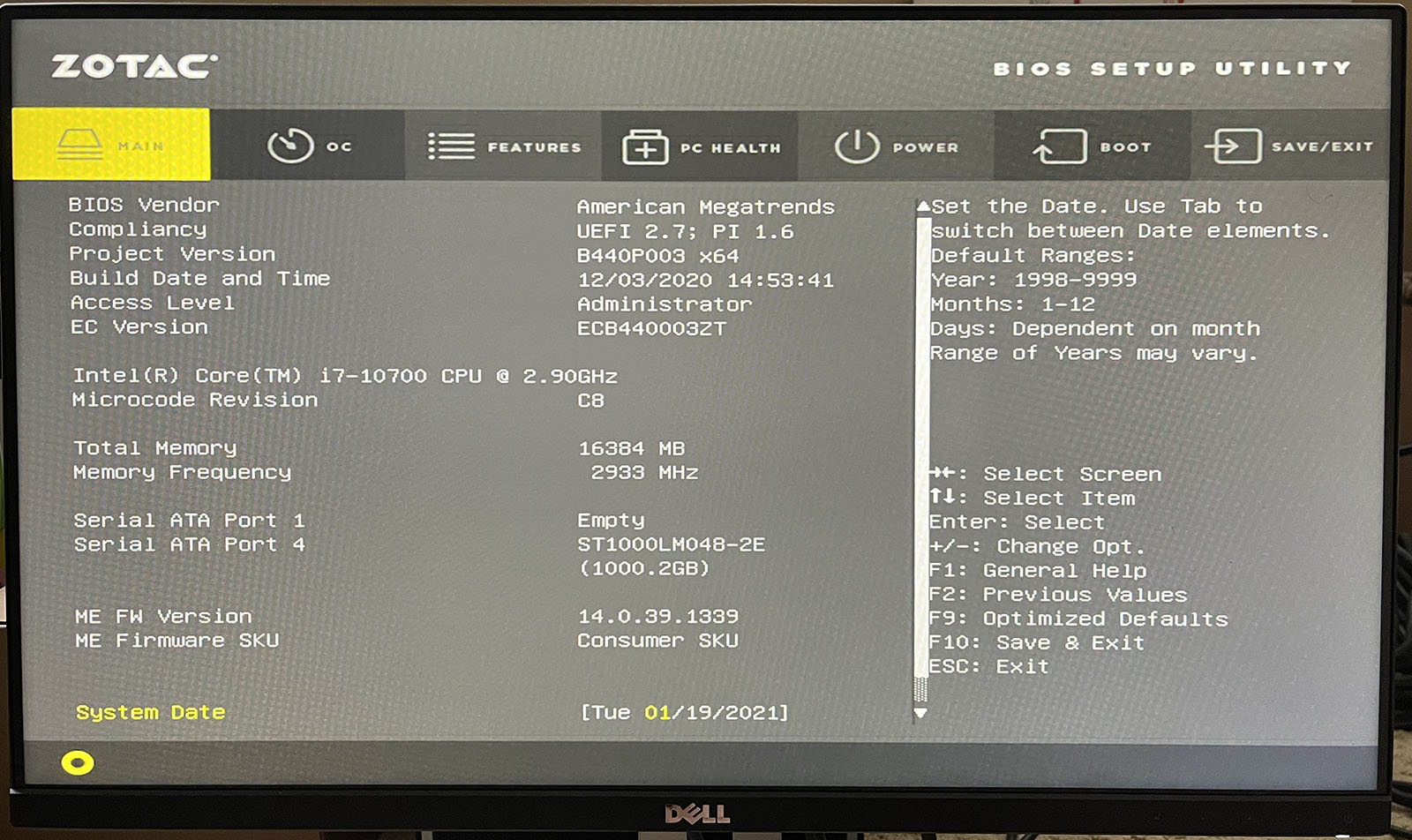
- Using the Arrow keys on the keyboard, navigate over to the SAVE/EXIT tab. As highlighted in RED below, you should see the USB drive listed (not shown in below image) in this area. Highlight/Select the USB drive which shows on the list and press Enter to boot from the USB drive.
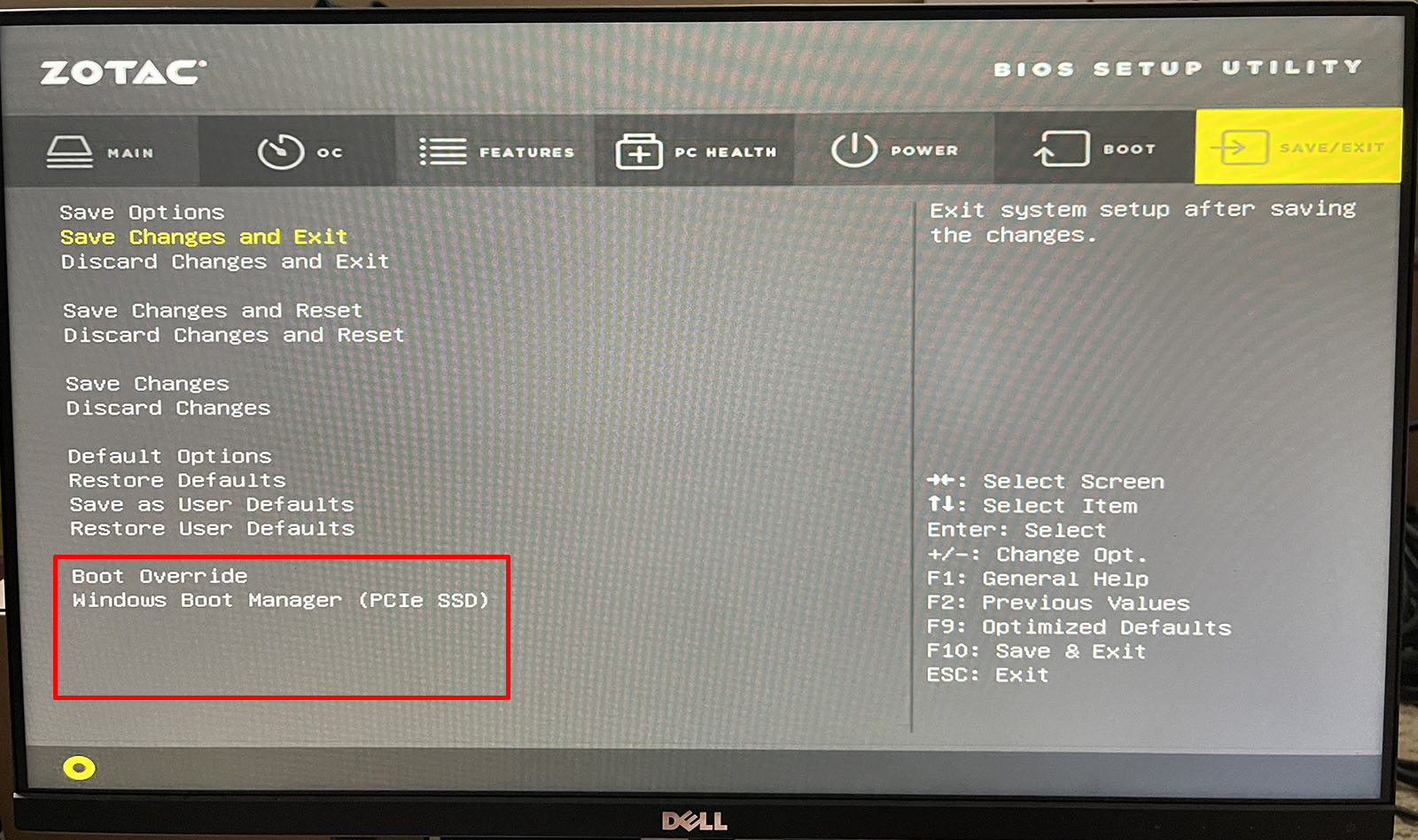
- You should see a black screen with a command prompt (the EFI command shell).
- Type FLASH and press Enter on the keyboard to begin the BIOS update process.
- Follow the onscreen prompts. Wait until the update completes. The system will automatically restart after the update is complete.
- Remove the USB flash drive when it is safe to do so (make sure to Safely Eject first if in Windows). It is no longer needed.
- There are no options needed to enable/disable or change/update in the motherboard BIOS as the default settings will have the Resizable Bar feature ready to use.
- Update complete.
How to check if the NVIDIA Resizable Bar feature is enabled
- Open the NVIDIA Control Panel
Right click on your Desktop and click on NVIDIA Control Panel
- Click on SYSTEM INFORMATION on the lower left corner of the NVIDIA Control Panel window
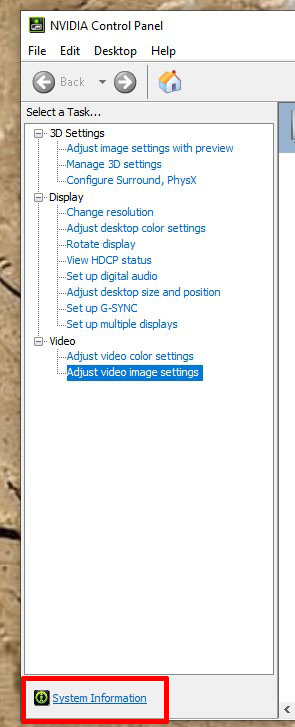
- In the Details window, look for Resizable BAR. It will say No (not enabled) or Yes (enabled)



