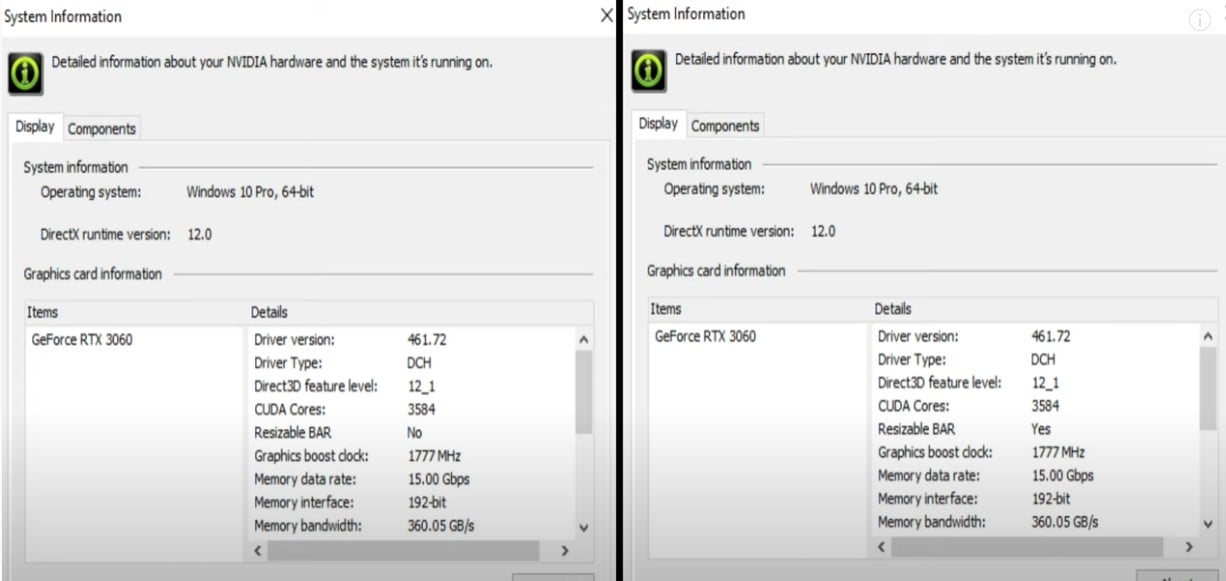Get Resizable BAR
2021.04.01 2:00 AM
Before reading on, get caught up with the latest Resizable BAR feature information from NVIDIA
https://www.nvidia.com/en-us/geforce/news/geforce-rtx-30-series-resizable-bar-support
Also read the Resizable BAR NVIDIA FAQ to get answers on questions you may have before getting started
https://nvidia.custhelp.com/app/answers/detail/a_id/5165
What GPUs can get the Resizable BAR feature with the GPU VBIOS update?
GeForce RTX 3090 series
GeForce RTX 3080 series (3080 LHR and 12GB models will already have the Resizable Bar feature available)
GeForce RTX 3070 series
GeForce RTX 3060 Ti series
If you have a GeForce RTX 3060 series card, it already comes with the Resizable BAR feature out of the box. Also, if you have a recently produced 30 series GPU, it may also have the Resizable Bar feature available. How can you know if it was recently produced? We don't know either BUT we can do a Pre-check to see if it is.
Pre-check
Its always best to first check if your new GPU already has the Resizable Bar feature available. It’s quick and easy and will only take a few seconds. If your GPU already has the Resizable Bar feature available, you no longer need to update your GPU and can skip this article entirely.
Let’s get started on the pre-check:
1. Ensure you have the latest GeForce drivers downloaded and installed on your system.
2. Download the free tool called GPU-Z. Here’s a direct link.
3. After the download is complete, go to where you saved the download and double click the program to run it.
4. Click on the ADVANCED tab.
5. On the drop-down menu, select PCIe Resizable BAR
6. If you see GPU HARDWARE SUPPORT (YES), then this means that your Resizable Bar supported GPU is already Resizable Bar ready. No further updates to the GPU are needed.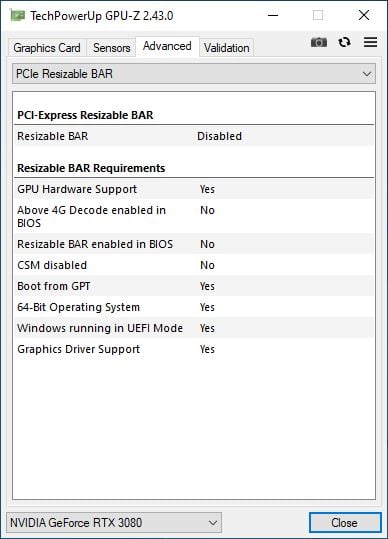
Keep in mind, there are additional requirements your system needs to meet in order for Resizable Bar to be enabled on your system. You can check the Resizable BAR Requirements in GPU-Z. They will all need to show YES. These additional requirements mostly have to do with the motherboard and its BIOS settings. We recommend checking with your motherboard manufacturer.
7. If you see GPU HARDWARE SUPPORT (NO), then this can mean two things:
a. Your GPU does not support the Resizable Bar feature. Remember, only GeForce RTX 30 Series GPUs can support the Resizable Bar feature. You can also notice that in GPU-Z, it will show UNSUPPORTED GPU under GRAPHICS DRIVER SUPPORT and RESIZABLE BAR ENABLED IN BIOS. You can stop here since there is nothing else that can be done. You will need to physically update your GPU hardware to a model which can support the Resizable Bar feature.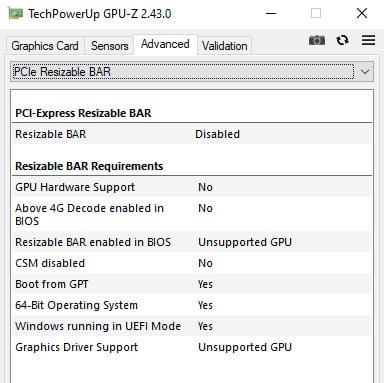
b. Your GPU supports the Resizable Bar feature but your GPU will need a BIOS update to turn on the Resizable Bar feature. If this is you, then you can proceed on in this article to update your GPU.
Pre-requisites
Compatible Hardware
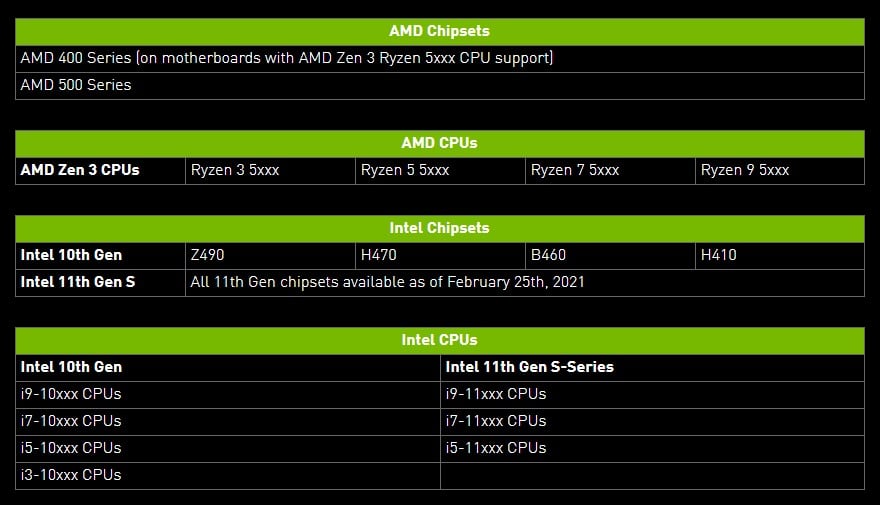
To enable the Resizable BAR feature on your system, you’ll also need to have other compatible hardware:
1. A compatible motherboard flashed with the latest motherboard BIOS update supporting the NVIDIA Resizable BAR feature. Check with your motherboard manufacturer on how/where to download the BIOS file and complete the update.
2. A compatible AMD or Intel CPU.
You’ll also need to have the latest Game Ready GeForce Driver downloaded and installed.
Now that we got the pre-requisites out of the way, let’s move onto why you’re here. There are 2 ways you can find the GPU VBIOS file supporting Resizable BAR on the ZOTAC website.
METHOD 1
Product Page
Navigate over to the ZOTAC GAMING GeForce RTX 30 series GPU product page that you have
GeForce RTX 3090 series
GeForce RTX 3080 series
GeForce RTX 3070 series
GeForce RTX 3060 Ti series
- On the product page, click on the DOWNLOADS tab as highlighted in the below image
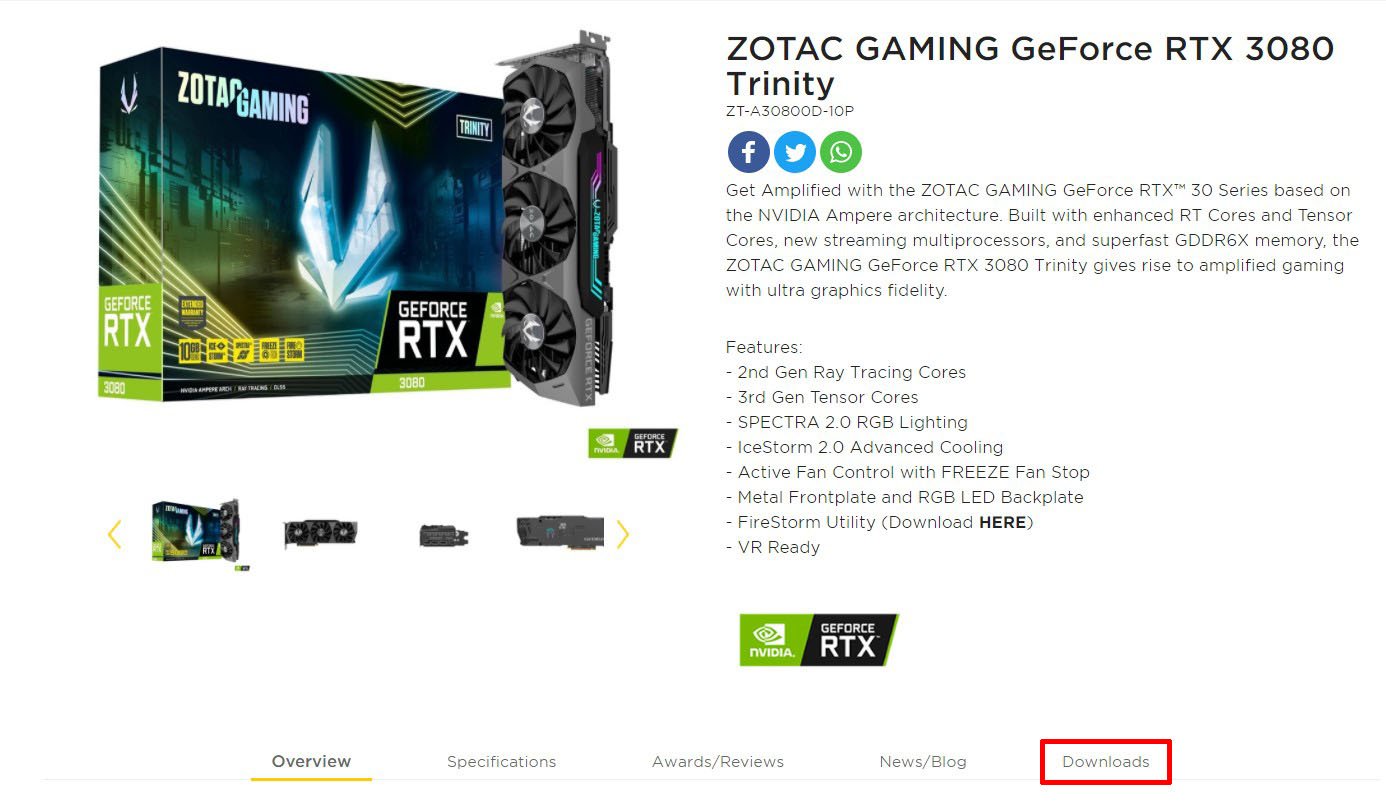
- Select BIOS on the FILE TYPE drop down field and then click on the VIEW RESULTS button
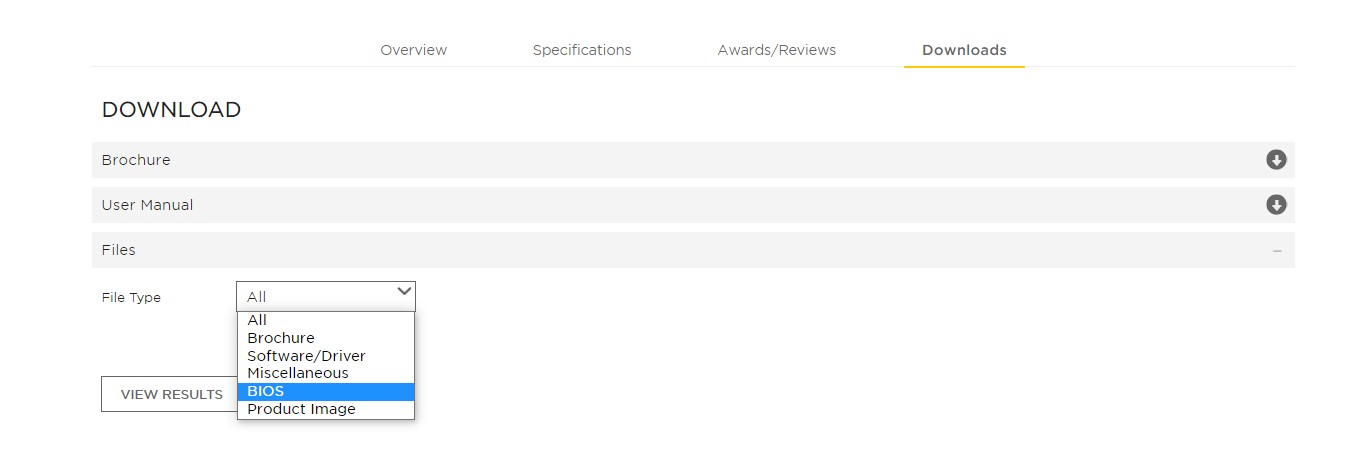
- Find the BIOS update that supports the NVIDIA Resizable BAR feature and click on the DOWNLOAD button
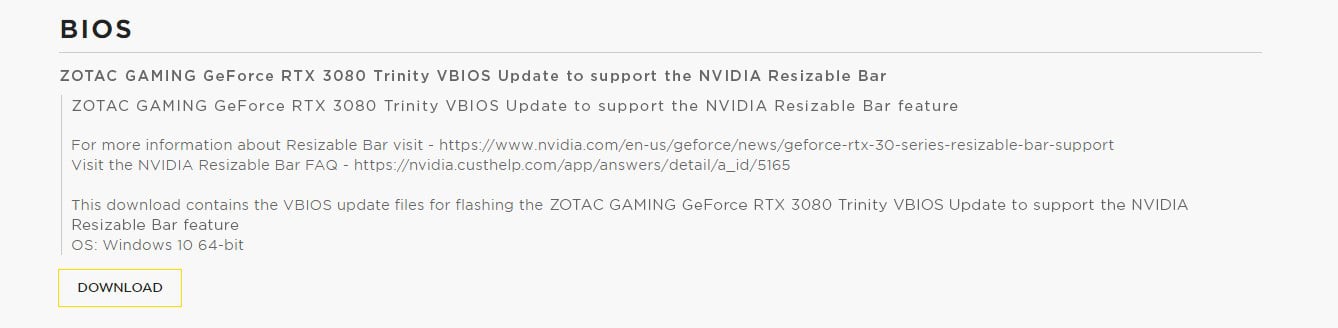
METHOD 2
DOWNLOAD CENTER
Navigate over to the DOWNLOAD CENTER under the SUPPORT page of zotac.com
- Select GRAPHICS CARDS

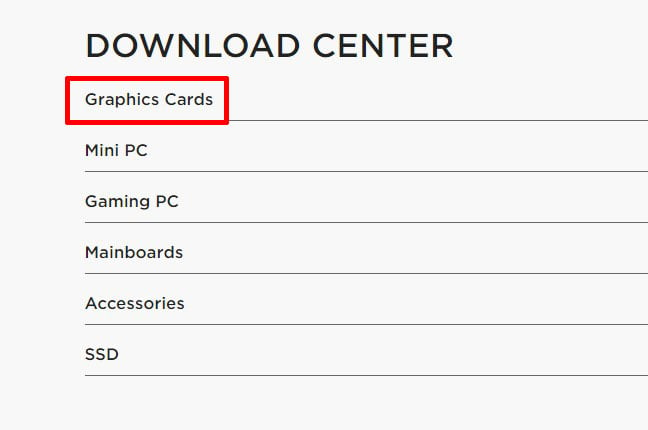
- Select BIOS for the FILE TYPE drop down field

- Select the SERIES category in the SERIES drop down field for your GPU and then click on the VIEW RESULTS button.
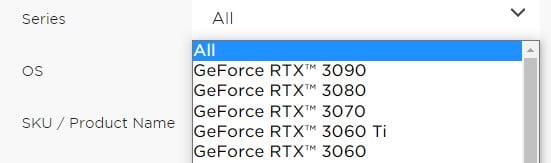
- Locate the BIOS update file supporting the NVIDIA Resizable BAR feature for your ZOTAC GAMING GeForce RTX 30 Series model and then click on the DOWNLOAD button.
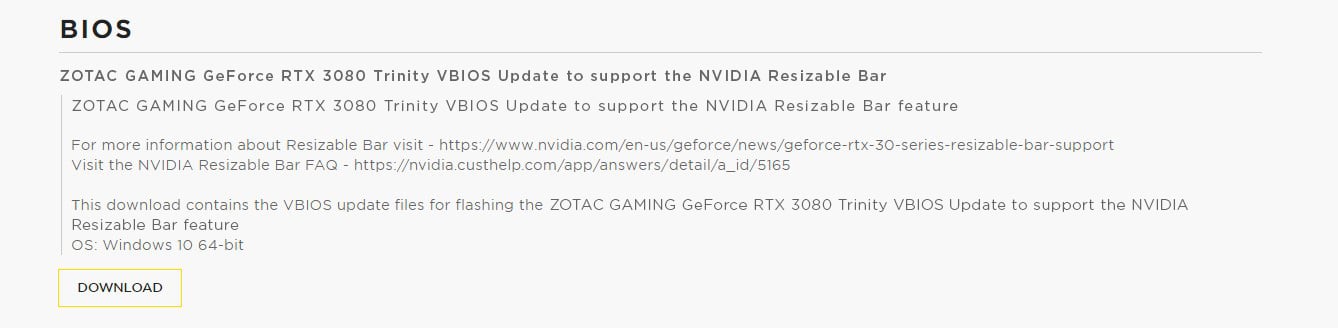
FLASHING THE VBIOS FILE ONTO YOUR GPU
- Extract the .zip file once the VBIOS has been downloaded.
- Double click on the executable file to get started.
- If the Windows 10 User Account Control pops up, click Yes to allow the publisher to make changes to the device.
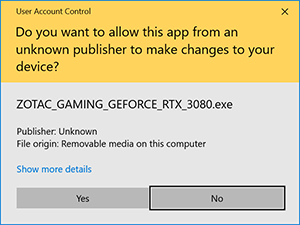
- Follow the onscreen prompts

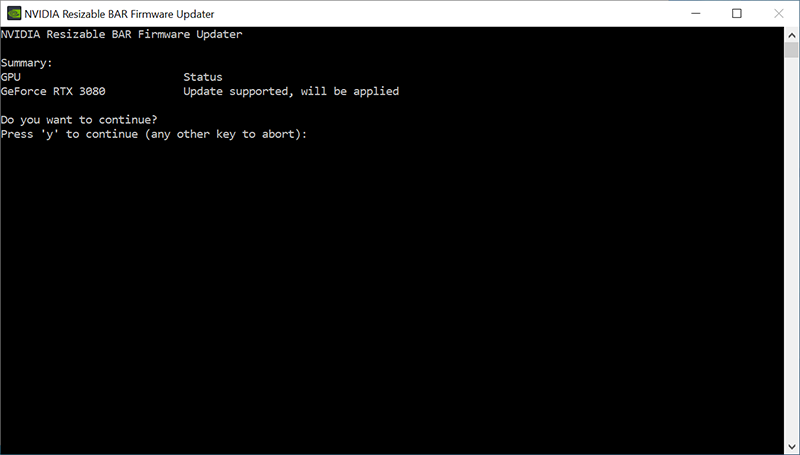
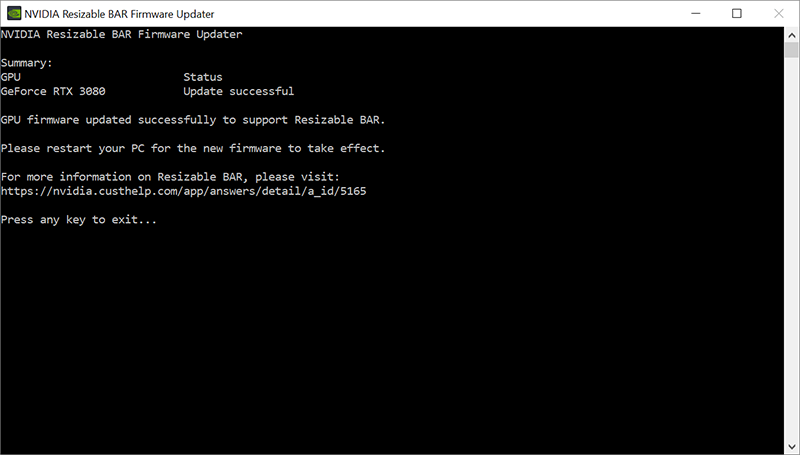
- Restart once complete.
ENABLING THE NVIDIA RESIZABLE BAR FEATURE ON YOUR SYSTEM
This will be more generic as the steps may vary depending on the motherboard and manufacturer. We recommend visiting your motherboard manufacturer for more details.
- Power up your system
- Press the Hot Key to enter the motherboard BIOS menu. This may vary by motherboard (DEL key, F2 key, etc.)
- Find the Resizable BAR Support option and change it to Enable or Auto (whichever options are available) (how your motherboard BIOS menu looks will vary)
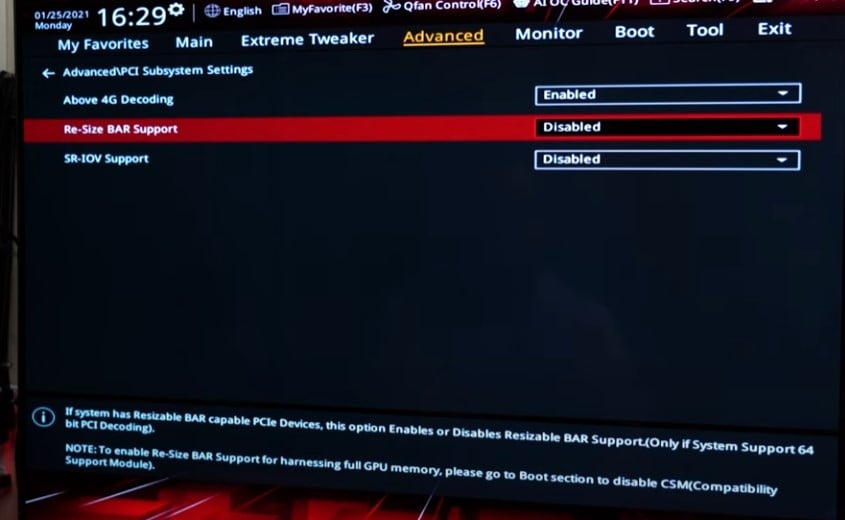
- Check that you have CSM (Compatibility Support Module) disabled (likely in the BOOT tab of the motherboard BIOS menu but may vary by motherboard model and manufacturer).
- Check that the "Above 4G Decoding" is enabled.
- Save your settings and restart your system.
- Ensure that you have the latest GeForce Drivers installed.
Note: The Windows OS needs to be using a UEFI boot format.
How to check if the NVIDIA Resizable BAR feature is enabled
- Open the NVIDIA Control Panel
Right click on your Desktop and click on NVIDIA Control Panel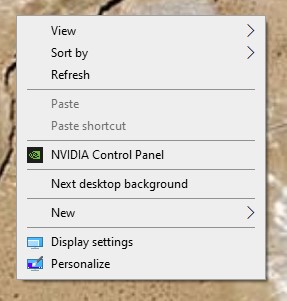
- Click on SYSTEM INFORMATION on the lower left corner of the NVIDIA Control Panel window
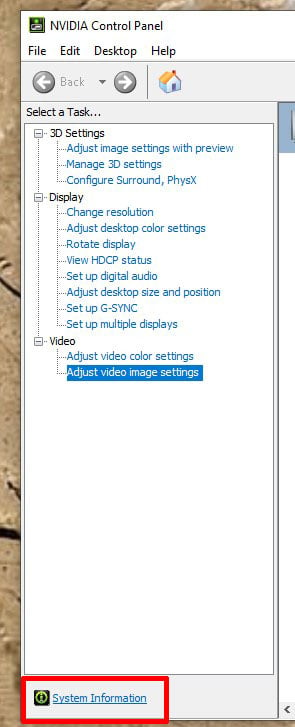
- In the Details window, look for Resizable BAR. It will say No (not enabled) or Yes (enabled)