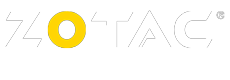FAQ
-

What to do if the existing motherboard is not yet compatible to new CPUs?
-
If the existing BIOS is not running well with the new CPU, check for the above factors. Some items, like BIOS upgrade or jumper re-config will do in most cases. But if the limitation is in the current capability or in the clock figures, do not force the CPU or the motherboard to run out of the specified rating, as this may cause unreliable operation or even permanent damage to the system !
Expert: Expert Name -

Windows Vista ForceWare Driver Installation Instructions?
-
Please read these instructions carefully before installing any new Windows Vista (32-bit or 64-bit) ForceWare driver.
Step 1
Insert the ZOTAC Driver CD to CD-ROM/ DVD-ROM.
Vista will prompt to run the Launch.exe.
Select “Run Lauch.exe”.
Step 2
Select “Driver Installation”.
Step 3
Select the Model series for your Zotac graphic card.
Step 4
Select the OS for your Windows system.
Step 5
If the User Account Control Box prompts for SETUP.EXE, press “Continue”.
Then, press “NEXT” for install the driver.
The Setup program will take a few minutes to run. After the installation complete, select “Yes, I want to restart my computer now” to reboot the system
If installing from drivers that were downloaded.
Step 1
Download new ForceWare driver kit to your computer from NVIDIA's web site.
NOTE: Do not install the driver from a shared network location as the install process may be subjected to interruptions.
Step 2
Double-click the driver kit to launch the installation process.
Step 3
If the User Account Control Box prompts for SETUP.EXE, press “Continue”.
Accept the License Agreement.
Step 4
Select the default installation folder.
Step 5
Then, press “NEXT” for install the driver.
The Setup program will take a few minutes to run. After the installation complete, select “Yes, I want to restart my computer now” to reboot the system.