Learn how to use Firestorm to Overclock your ZOTAC GeForce GTX 1070 Ti graphics card with One Click
2017.10.30 9:00 AM

Welcome to the easy-to-follow guide of how to One-Click OC in 5 Easy Steps!
Before we start, jump in the below portals in case you didn’t get the most updated news –
- The latest FireStorm utility (V.2.0.0.026E or newer) downloadable
- HERE (Only for 1070 Ti AMP! EXTREME) or
- HERE (Only for 1070 Ti AMP! Edition) or
- HERE (for other ZOTAC graphics cards)
One of the notable new functions of ZOTAC GeForce GTX 1070 Ti Series is the One Click OC available on the FireStorm utility for AMP and AMP Extreme models. With this new feature, pushing the OC Speed to AMP'd levels isn't rocket science!
STEP 1
After you have installed the ZOTAC GeForce GTX 1070 Ti AMP or AMP EXTREME graphics card in your computer, please download the latest version of FireStorm via the above links. Be sure to install the latest GeForce Drivers too.
If you have the older version of FireStorm software, please make sure you have installed the latest version to utilize the latest features.
STEP 2
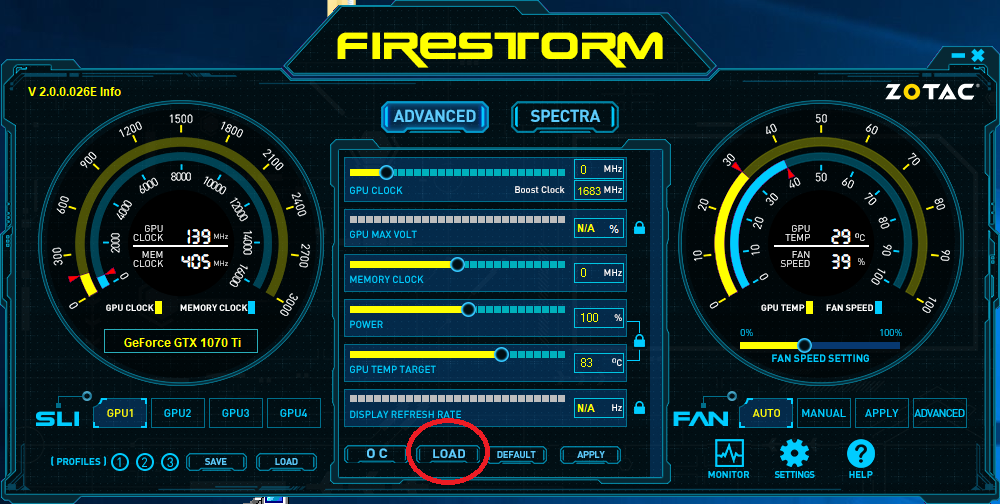
Unzip the downloaded folder and inside it you will find the .exe file named "FireStorm_V2.0.0.026E". Double click on it to Install and launch the FireStorm software, and you will see the “Load” button highlighted in red. Please click on it.
STEP 3

A new window will pop-up. Select the setting file “GTX1070Ti_EXT_01.ini” (For 1070 Ti AMP Extreme user) or "GTX1070Ti_AMP_01.ini" (For 1070 Ti AMP Edition user) , and click “Open”.
STEP 4
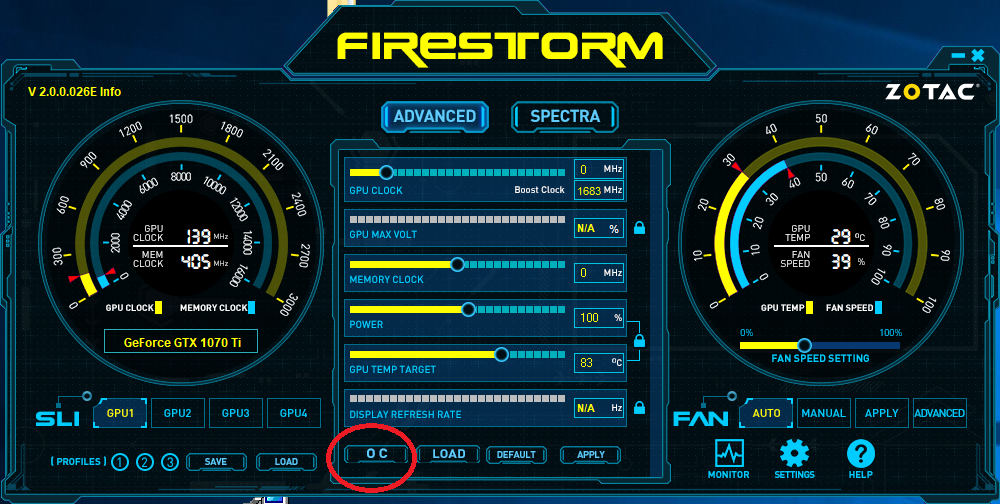
Now you can apply the OC setting by clicking on the “OC” button highlighted in the red circle. Let’s give it a try…..

See how the speed jumps up in the red square? You’ve just kicked over the performance boost by one simple click!
STEP 5

If you don’t want to repeat the OC procedure every time, no worries! Simply go to the "SETTINGS" highlighted in the red square…

A new window will show up. Make sure the first and the third options are selected. Lastly, click on the “Apply” Button. All things are set and ready to go now!


